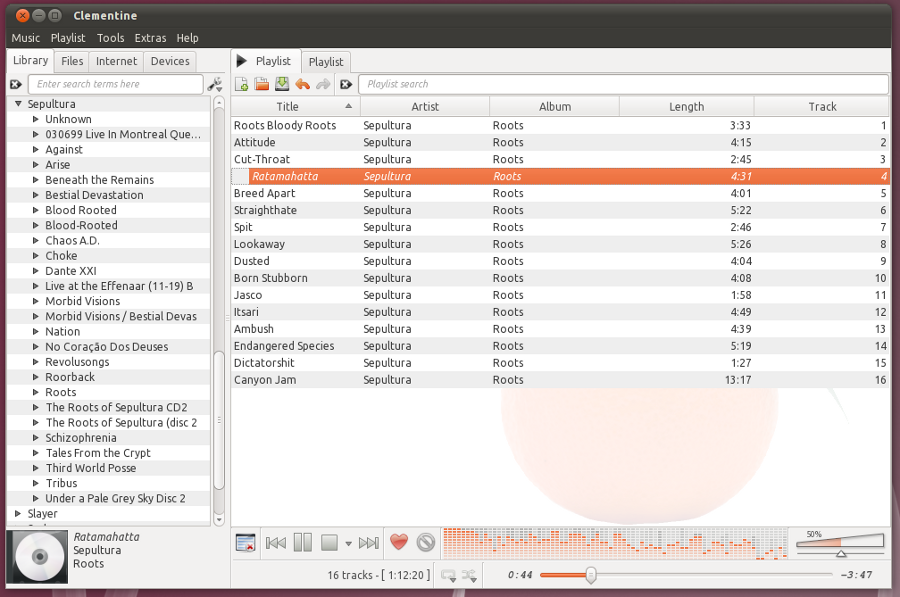This is my first post in the series “Must have Ubuntu Applicationsâ€. This is my lengthiest post till now.
Gstreamer
Ubuntu CD does not contain codecs to play video and audio files other than open source codecs. Gstreamer is the package you need to install for playing those unsupported files.
run following command on terminal
sudo apt-get install gstreamer0.10-plugins-base gstreamer0.10-plugins-good gstreamer0.10-ffmpeg gstreamer0.10-plugins-bad gstreamer0.10-plugins-ugly
or
mark and install following packages from Synaptic Package Manager
gstreamer0.10-plugins-base
gstreamer0.10-plugins-good
gstreamer0.10-ffmpeg
gstreamer0.10-plugins-bad
gstreamer0.10-plugins-ugly
GNOME Media Player
Different media players are good at playing different media types, GNOME Media Player give the simplest interface of all. It opens faster than all other media players. Also it have the
capability to switch between the player engines.

To install Gnome Media Player,
sudo add-apt-repository ppa:gnome-media-player-development/development
sudo apt-get update
sudo apt-get install gnome-media-player```
or
add following line to /etc/apt/source.lst (type sudo gedit /etc/apt/source.lst in terminal)
deb http://ppa.launchpad.net/gnome-media-player-development/development/ubuntu maverick main
deb-src http://ppa.launchpad.net/gnome-media-player-development/development/ubuntu maverick main
Click here to view the PGP key
Select the text from the beginning of the keyblock to the end (including those lines)
Copy that text to the clipboard (Edit -> Copy)
Open your text editor from Applications -> Text Editor.
Paste the key contents (Edit -> Paste)
Save the document in your home folder as gmp.key
then on the terminal, type
sudo apt-key add gmp.key
then type following in terminal
sudo apt-get update
sudo apt-get install gnome-media-player
VLC Media Player
VLC is the VideoLAN project’s media player. It plays MPEG, MPEG2, MPEG4, DivX, MOV, WMV, QuickTime, mp3, Ogg/Vorbis files, DVDs, VCDs, and multimedia streams from various network sources. I think VLC is the most matured media player of all the media players out there.
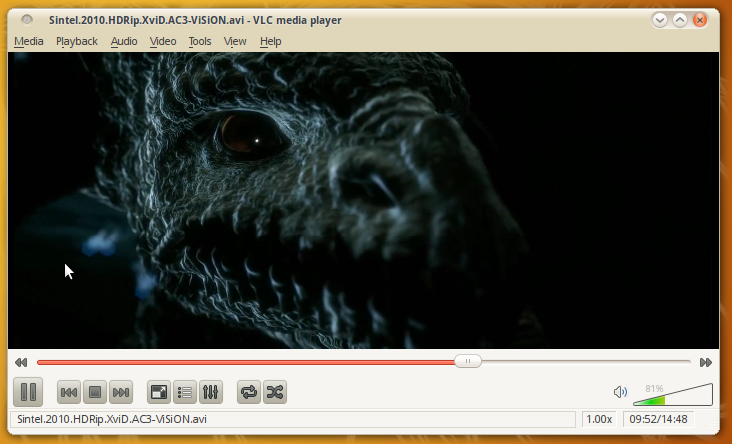
To install VLC, run following command on the terminal
sudo apt-get install vlc
Clementine
Did you feel Amarok is little slow in GNOME ? (at-least on startup time), here is the solution for that. Clementine is an audio player based on Amarok
To install Clementine, run the following commands on terminal.
sudo add-apt-repository ppa:riccetn/clementine
sudo apt-get update
sudo apt-get install clementine
or
add following line to /etc/apt/source.lst
deb http://ppa.launchpad.net/riccetn/clementine/ubuntu maverick main<br></br>
deb-src http://ppa.launchpad.net/riccetn/clementine/ubuntu maverick main
and then we need to add the key for the repository.
Click here to view the PGP key
Select the text from the beginning of the keyblock to the end (including those lines)
Copy that text to the clipboard (Edit -> Copy)
Open your text editor from Applications -> Text Editor.
Paste the key contents (Edit -> Paste)
Save the document in your home folder as clementine-ppa.key
then on the terminal, type
sudo apt-key add clementine-ppa.key
then type following in terminal
sudo apt-get update
sudo apt-get install clementine
XBMC Media Center
It is one of the best media centre application. You will love the interface and the library feature.
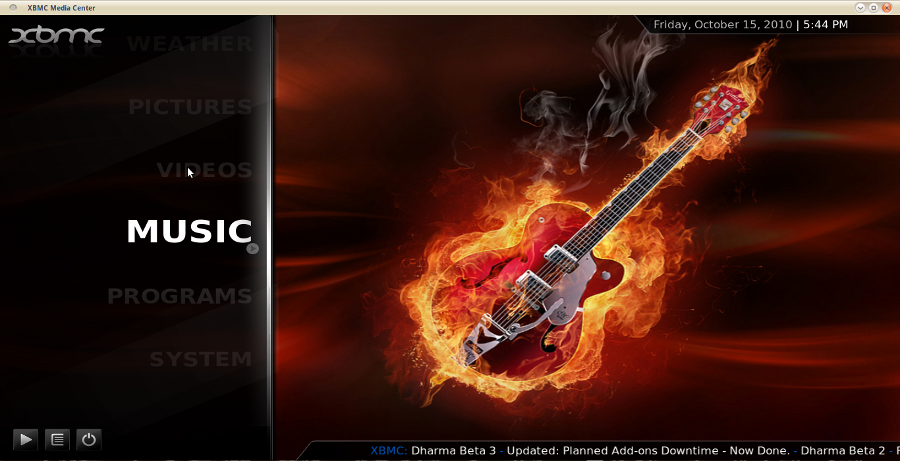
To install, type following lines in terminal.
sudo add-apt-repository ppa:team-xbmc
sudo apt-get update
sudo apt-get install xbmc
or
add following line to /etc/apt/source.lst
deb http://ppa.launchpad.net/team-xbmc/ppa/ubuntu lucid main
deb-src http://ppa.launchpad.net/team-xbmc/ppa/ubuntu lucid main
and then we need to add the key for the repository.
Click here to view the PGP key
Select the text from the beginning of the keyblock to the end (including those lines)
Copy that text to the clipboard (Edit -> Copy)
Open your text editor from Applications -> Text Editor.
Paste the key contents (Edit -> Paste)
Save the document in your home folder as xbmc-ppa.key
then on the terminal, type
sudo apt-key add xbmc-ppa.key
then type following in terminal
sudo apt-get update
sudo apt-get install xbmc
DamnVid
DamnVid downloads and converts videos from your hard drive or from dozens of video sharing websites like YouTube, Dailymotion, Veoh, Metacafe, etc. Basically, it’s a video downloader and converter that sucks less.
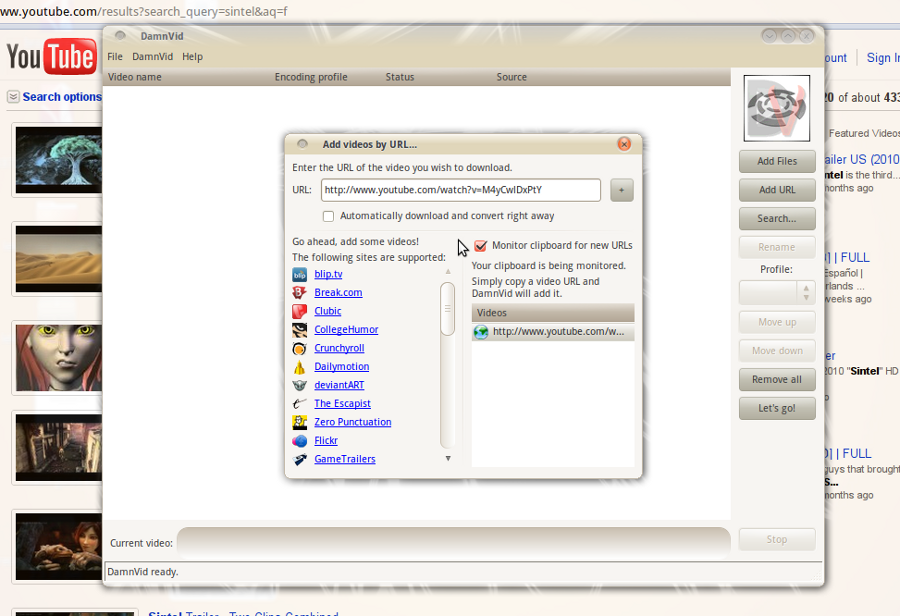
To install DamnVid, run the following commands on terminal.
sudo add-apt-repository ppa:damnvid/ppa
sudo apt-get update
sudo apt-get install damnvid
or
add following line to /etc/apt/source.lst
deb http://ppa.launchpad.net/damnvid/ppa/ubuntu maverick main
deb-src http://ppa.launchpad.net/damnvid/ppa/ubuntu maverick main
and then we need to add the key for the repository.
Click here to view the PGP key
Select the text from the beginning of the keyblock to the end (including those lines)
Copy that text to the clipboard (Edit -> Copy)
Open your text editor from Applications -> Text Editor.
Paste the key contents (Edit -> Paste)
Save the document in your home folder as damnvid-ppa.key
then on the terminal, type
sudo apt-key add damnvid-ppa.key
sudo apt-get update
sudo apt-get install damnvid
Cheese Webcam Booth
A web cam application is missing in Ubuntu, right ? Cheese is a cheesy program to take pictures and videos from your web cam.
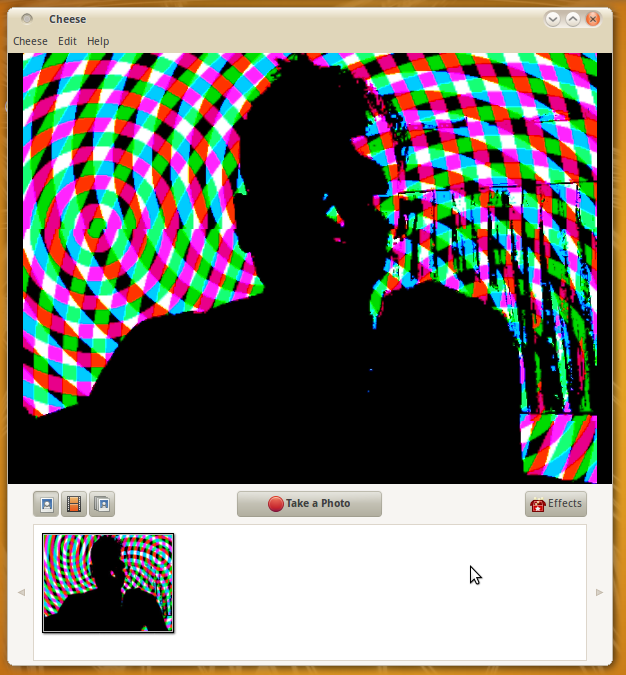
sudo apt-get install cheese